Visual Studio Code
For writing the documentation we'll use Microsoft's Visual Studio Code. This is an IDE with various plug-ins that will help with the writing process. Because we're not hindered by word processor software like Microsoft Word we can focus on the content and because we write in plain text, we can use Git for revisions, merging work by multiple authors, and have it displayed (rendered) in various tools.
-
Download and install Microsoft Visual Studio Code.
-
Open Microsoft Visual Studio Code (from now on abbreviated as
VS Code). -
Open the
Extensionstab on the left and search for packages that will help with the workflow.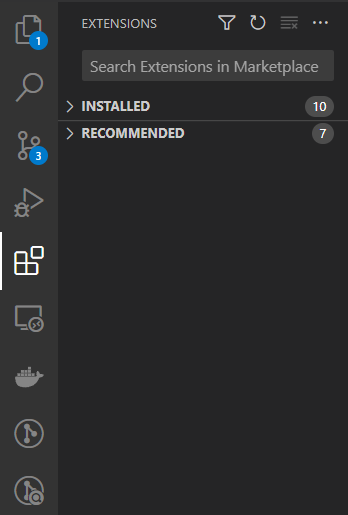
-
Install
PlantUML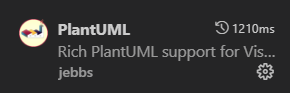
-
Install
GitLens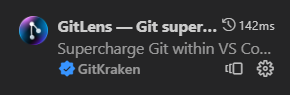
-
Install
Markdown All in One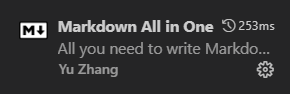
Setup of PlantUML extension
Instead of using the demo webserver of the PlantUML organisation, the PlantUML extension can use a local server. This can only be done if you have correctly installed Docker and also installed the PlantUML server container (O r if you're a PRO installed the PlantUML server in your own way.)
-
in
VS Codeopen the settingd byCRTL+, -
search for
plantumlin the search box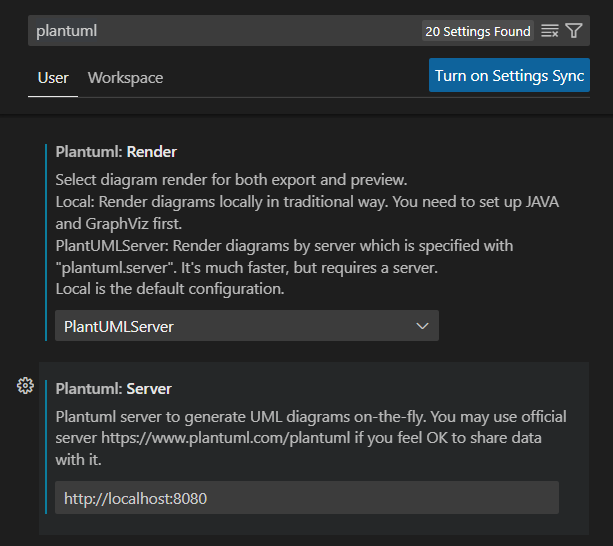
-
Choose
PlantUMLServerfor renderer. -
Change the URL of the server to the correct adress of the PlantUML server docker container.